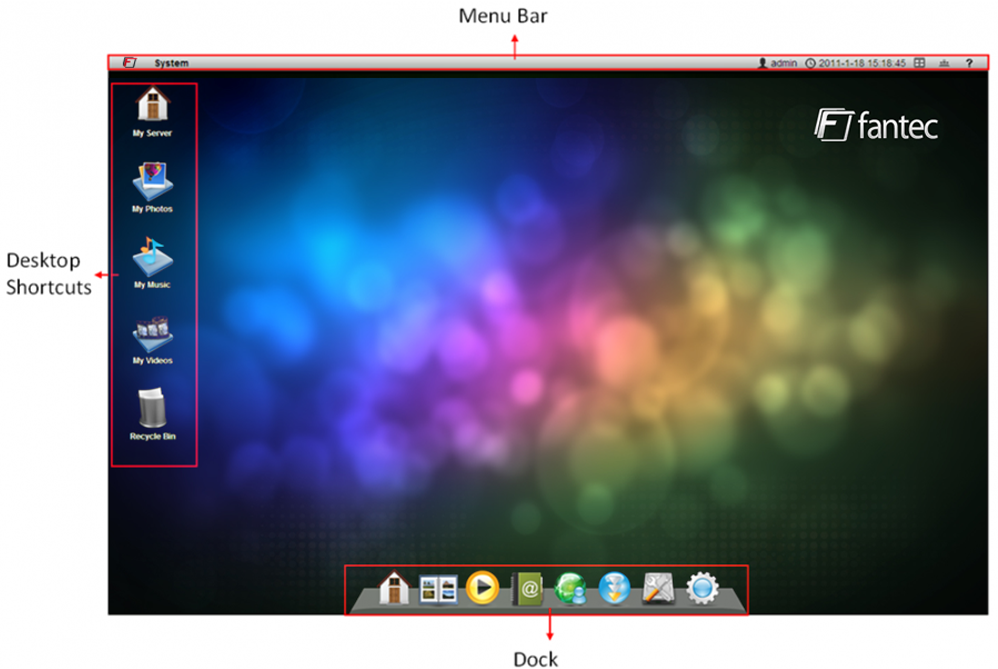Overview
The interactiveSharing Desktop was designed like an OS desktop. It has a menu bar on the top, a dock at the bottom and shortcuts on the desktop.
Menu Bar
The Menu Bar on the top of the screen contains the System Menu (Fantec “A” logo located on the far left), Taskbar Menu on the left and system shortcuts on the right.
Desktop Shortcuts
Each desktop icon is a shortcut to an application or a folder/file. Double click on the desktop icons to open them.
- My Server
- My Photos
- My Music
- My videos
- Recycle Bin
Dock
Like desktop icons, each icon in the dock is a shortcut to an application. Click on any icon and the corresponding application will be activated. To show/hide the dock, you can:
- Method 1. - Click Show/Hide Dock icon on the menu bar.
- Method 2. - Click system menu (Fantec “A” logo) and select Show/Hide Dock.
System Menu
Click the System Menu (Fantec “A” logo) icon on the far left of the menu bar to show the System Menu. The System Menu includes the basic operations of interactiveSharing.
- About interactiveSharing
- About us
- Server info
- Password
- System Appearance
- Show/Hide Dock
- Show Hidden Windows
- Shut Down
Change Password
To change your login password, you can:
- Double click the desktop shortcut Password or click System Menu»Password, a dialog will pop up to help you change the password.
- Input the old password, then input the new password, and confirm it again.
- Click Apply to change your login password.
- After the password has been changed, you can re-login with the new password.
Logout
To Log out from the interactiveSharing, follow the steps blow:
- Click System Menu » Shut Down and the Shut Down System dialog pops up.
- Click the Logout button in the dialog box to logout and go to the login page or Click Shut Down to logout and close the web page.